Create a Link from Your Blackboard Course to the Distance Learning Library Services Page!
1. Once in your Blackboard course, click on the Control Panel.
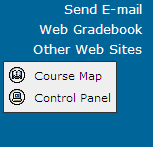
2. In the Control Panel, click on the "Other Web Sites" link in the "Content Areas" box.

3. Click on the "External Links" link located in the gray toolbar near the top of your screen.

4. Name the link and add the URL (http://www.bsu.edu/library/collections/distanceed/), review the availability options and click the Submit button.
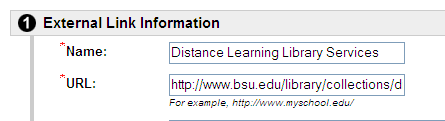
5. Your students can now access the Distance Learning Library Services page by clicking the "Other Web Sites" link in the welcome screen of your course in Blackboard.
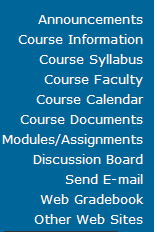




0 Comments:
Post a Comment
<< Home